Toyota RAV4 (XA40) 2013-2018 Owners Manual: Operating an ipod
Connecting an ipod enables you to enjoy music from the vehicle speakers.
Connecting an ipod
- Open the cover and connect
an ipod using an ipod cable.
Turn on the power of the ipod if it is not turned on.
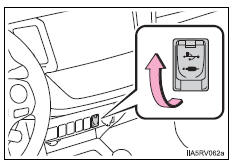
- Press the “media” button repeatedly until “ipod” is displayed.
Control panel
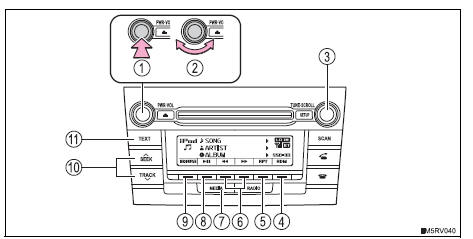
- Power
- Volume
- Selecting an ipod menu/song or displaying song list
- Random play or back button
- Repeat play
- Fast-forwarding or rewinding
- Changing the audio source/ playback
- Playback/pause
- Ipod menu mode, playback
- Selecting a song
- Displaying text message
Selecting a play mode
- Press (browse) to select ipod menu mode.
- Turning the “tune•scroll” knob clockwise changes the play mode in the following order:
Playlists 
artists 
albums 
songs
podcasts
genres  composers
composers
 audiobooks
audiobooks
- Press the knob to select the desired play mode.
Play mode list
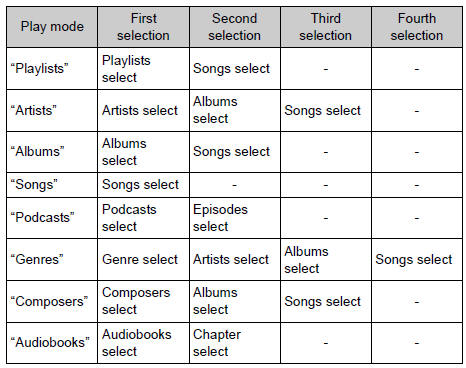
Selecting a list
- Turn the “tune•scroll” knob to display the first selection list.
- Press the knob to select the desired item and display the second selection list.
- Repeat the same procedure to select the desired item.
To return to the previous selection list, press
 (back).
(back).Press

(play) to play the desired selection.
Selecting songs
Turn the ¢Â§tune¢escroll¢¸ knob or press ¢Â§â€žÂ¬¢¸ or ¢Â§â€žÂ¢¸ on the ¢Â§seek/ track¢¸ button to select the desired song.
Selecting a song from the song list
- Press the “tune•scroll” knob.
The song list will be displayed.
- Turn the knob to select a song.
- Press the knob to play the song.
To return to the previous display, press
 (back).
(back).
Fast-forwarding and rewinding songs
Press 
Repeat play
Press 
(rpt).
To cancel, press  (rpt) again.
(rpt) again.
Random play
Pressing 
(rdm) changes modes in the following order:
track random
album random
off.
Playing and pausing tracks
Press 
Switching the display
Press the “text” button to display or hide the album title.
If there are continuing texts,  is displayed.
is displayed.
Press and hold the button to display the remaining texts.
About ipod
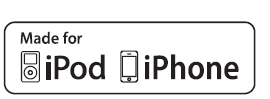
“Made for ipod” and “made for iphone” mean that an electronic accessory has been designed to connect specifically to ipod, or iphone, respectively, and has been certified by the developer to meet apple performance standards.- Apple is not responsible for the operation of this device or its compliance with safety and regulatory standards. Please note that the use of this accessory with ipod or iphone may affect wireless performance.
- Iphone, ipod, ipod classic, ipod nano, ipod shuffle, and ipod touch are trademarks of apple inc., Registered in the u.S. And other countries.
Ipod functions
- When an ipod is connected and the audio source is changed to ipod mode, the ipod will resume play from the same point in which it was last used.
- Depending on the ipod that is connected to the system, certain functions may not be available. Disconnecting the device and reconnecting it once again may resolve some malfunctions.
- While connected to the system, the ipod cannot be operated with its own controls. It is necessary to use the controls of the vehicle’s audio system instead.
Ipod problems
To resolve most problems encountered when using your ipod, disconnect your ipod from the vehicle ipod connection and reset it.
For instructions on how to reset your ipod, refer to your ipod owner’s manual.
Display
Error messages
“Error”: this indicates a problem in the ipod or its connection.
“No songs”: this indicates that there is no music data in the ipod.
“No playlist”: this indicates that some available songs are not found in a selected playlist.
“Update your ipod”: this indicates that the version of the ipod is not compatible. Upgrade your ipod software to the latest version.
Compatible models
The following ipod®, ipod nano®, ipod classic®, ipod touch® and iphone® devices can be used with this system.
- Made for
- Ipod touch (4th generation)
- Ipod touch (3rd generation)
- Ipod touch (2nd generation)
- Ipod touch (1st generation)
- Ipod classic
- Ipod with video
- Ipod nano (6th generation)
- Ipod nano (5th generation)
- Ipod nano (4th generation)
- Ipod nano (3rd generation)
- Ipod nano (2nd generation)
- Ipod nano (1st generation)
- Iphone 4
- Iphone 3gs
- Iphone 3g
- Iphone
Depending on differences between models or software versions etc., Some models might be incompatible with this system.
Items related to standards and limitations are as follows:
- Maximum number of lists in device: 9999
- Maximum number of songs in device: 65535
- Maximum number of songs per list: 65535
Caution
While driving
Do not connect ipod or operate the controls. Doing so may cause an accident, resulting in death or serious injury.
Notice
To prevent damage to ipod or its terminal
- Do not leave ipod in the vehicle. The temperature inside the vehicle may become high.
- Do not push down on or apply unnecessary pressure to the ipod while it is connected.
- Do not insert foreign objects into the port.
 Playing back mp3 and wma discs
Playing back mp3 and wma discs
Power
Volume
Cd eject
Selecting a file or displaying
folder list
Searching playback
Next commands, random play
or back button
Repeat play
Fast-forwarding, rewinding or
selec ...
 Operating a usb memory
Operating a usb memory
Connecting a usb memory enables you to enjoy music from the
vehicle speakers.
Connecting a usb memory
Open the cover and connect
a usb memory.
Turn on the power of the usb
memory if it is ...
Other materials:
Selecting shift ranges in the s position
To enter s mode, shift the shift lever to s. Shift ranges can be selected
by operating the shift lever, allowing you to drive in the shift range of
your choosing. The shift range can be selected by the shift lever.
Upshifting
Downshifting
The selected shift range, from 1 to
6, will be di ...
Headlight relay
On-vehicle inspection
Remove headlight relay
Remove the headlight relay from the engine room
no. 2 Relay block.
Measure the resistance of the relay.
Standard resistance
If result is not as specified, replace the relay. ...
Diagnosis system
Description
When troubleshooting obd ii (on-board diagnostics)
vehicles, the intelligent tester (complying with sae
j1987) must be connected to the dlc3 (data link
connector 3) of the vehicle. Various data in the vehicle's
ecm (engine control module) can be then read.
Obd ii regulations ...
