Toyota RAV4 (XA40) 2013-2018 Owners Manual: Operating a usb memory
Connecting a usb memory enables you to enjoy music from the vehicle speakers.
Connecting a usb memory
- Open the cover and connect a usb memory.
Turn on the power of the usb memory if it is not turned on.
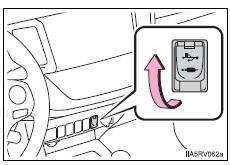
- Press the ÔÇťmediaÔÇŁ button repeatedly until ÔÇťusbÔÇŁ is displayed.
Control panel
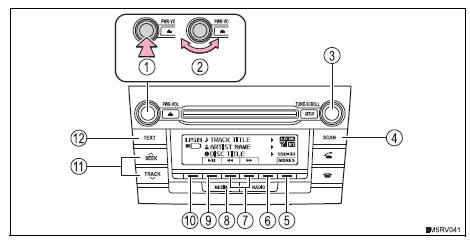
- Power
- Volume
- Selecting a file or displaying folder list
- Searching playback
- Next commands, random play or back button
- Repeat play
- Fast-forwarding, rewinding or selecting a folder
- Changing the audio source/ playback
- Playback/pause
- Previous commands
- Selecting a file
- Displaying text message
Selecting a folder
Selecting folders one at a time
Press 
(<folder) or  (folder>)
(folder>)
to select the desired
folder.
Press (more>)
(more>)
to display the commands.
Selecting a folder and file from folder list
- Press the ÔÇťtuneÔÇóscrollÔÇŁ knob.
The folder list will be displayed.
- Turn and press the knob to select a folder and file.
To return to the previous display, press
 (back).
(back).
Returning to the first folder
Press and hold  (<folder) until you hear a beep.
(<folder) until you hear a beep.
Scanning a folder
- Press and hold the ÔÇťscanÔÇŁ button until you hear a beep.
The first 10 seconds of the first file in each folder will be played.
To cancel, press the button again.
- When the desired folder is reached, press the button again.
Selecting a file
Turn the tune¢escroll ¸
knob or press 
or  on
on
the seek/
track ¸ button to select the desired file.
Scanning the files in a folder
- Press the ÔÇťscanÔÇŁ button.
The first 10 seconds of each file will be played.
To cancel, press the button again.
- When the desired file is reached, press the button again.
Fast-forwarding and rewinding files
Press  (
(
 ) or
) or
 (
(
 ).
).
Press  (<back)
(<back)
to display the commands.
Random play
Pressing (rdm)
(rdm)
changes modes in the following order:
folder random
all folder random 
off,
press (more>)
(more>)
to display the command.
Repeat play
Pressing (rpt)
(rpt)
changes modes in the following order:
file repeat 
folder repeat* 
off
*: Available except when rdm (random play) is selected
press 
(more>) to display the command.
Playing and pausing tracks
Press  (
(
 ).
).
Press  (<back)
(<back)
to display the command.
Switching the display
Press the ÔÇťtextÔÇŁ button to display or hide the album title.
If there are continuing texts,  is displayed.
is displayed.
Press and hold the button to display the remaining texts.
Usb memory functions
- Depending on the usb memory that is connected to the system, the device itself may not be operable and certain functions may not be available. If the device is inoperable or a function is unavailable due to a malfunction (as opposed to a system specification), disconnecting the device and reconnecting it once again may resolve the problem.
- If the usb memory still does not begin operation after being disconnected and reconnected, format the memory.
Display
Error messages
ÔÇťErrorÔÇŁ: this indicates a problem in the usb memory or its connection.
ÔÇťNo musicÔÇŁ: this indicates that no mp3/wma files are included in the usb memory.
Usb memory
- Compatible devices
Usb memory that can be used for mp3 and wma playback
- Compatible device formats
The following device formats can be used:
- Usb communication formats: usb2.0 Fs (12mbps)
- File formats: fat12/16/32 (windows)
- Correspondence class: mass storage class
Mp3 and wma files written in any format other than those listed above may not play correctly, and their file names and folder names may not be displayed correctly.
Items related to standards and limitations are as follows:
- Maximum directory hierarchy: 8 levels
- Maximum number of folders in a device: 999 (including the root)
- Maximum number of files in a device: 9999
- Maximum number of files per folder: 255
Mp3 and wma files
Mp3 (mpeg audio layer3) is a standard audio compression format.
Files can be compressed to approximately 1/10 of their original size by using mp3 compression.
Wma (windows media audio) is a microsoft audio compression format.
This format compresses audio data to a size smaller than that of the mp3 format.
There is a limit to the mp3 and wma file standards and to the media/formats recorded by them that can be used.
Mp3 file compatibility
- Compatible standards
Mp3 (mpeg1 layer3, mpeg2 lsf layer3)
- Compatible sampling frequencies
Mpeg1 layer3: 32, 44.1, 48 (Khz) mpeg2 lsf layer3: 16, 22.05, 24 (Khz)
- Compatible bit rates (compatible with vbr)
Mpeg1 layer3: 32 ÔÇ×o 320 (kbps)
- Mpeg2 lsf layer3: 8 ÔÇ×o 160 (kbps)
- Compatible channel modes: stereo, joint stereo, dual channel and monaural
Wma file compatibility
- Compatible standards
Wma ver. 7, 8, 9
- Compatible sampling frequencies
32, 44.1, 48 (Khz)
- Compatible bit rates (only compatible with 2-channel playback)
Ver. 7, 8: Cbr 48 ÔÇ×o 192 (kbps) ver. 9: Cbr 48 ÔÇ×o 320 (kbps)
File names
The only files that can be recognized as mp3/wma and played are those with the extension .Mp3 or .Wma.
Id3 and wma tags
Id3 tags can be added to mp3 files, making it possible to record the track title, artist name, etc.
The system is compatible with id3 ver. 1.0, 1.1, And ver. 2.2, 2.3, 2.4 Id3 tags. (The number of characters is based on id3 ver. 1.0 And 1.1.) Wma tags can be added to wma files, making it possible to record the track title and artist name in the same way as with id3 tags.
Mp3 and wma playback
- When a device containing mp3 or wma files is connected, all files in the usb memory device are checked. Once the file check is finished, the first mp3 or wma file is played. To make the file check finish more quickly, we recommend that you do not include any files other than mp3 or wma files or create any unnecessary folders.
- When the usb device is connected and the audio source is changed to usb memory mode, the usb device will start playing the first file in the first folder. If the same device is removed and reinserted (and the contents have not been changed), the usb memory will resume play from the same point in which it was last used.
Extensions
If the file extensions .Mp3 and .Wma are used for files other than mp3 and wma files, they will be skipped (not played).
Playback
- To play mp3 files with steady sound quality, we recommend a fixed bit rate of at least 128 kbps and a sampling frequency of 44.1 Khz.
- There is a wide variety of freeware and other encoding software for mp3 and wma files on the market, and depending on the status of the encoding and the file format, poor sound quality or noise at the start of playback may result. In some cases, playback may not be possible at all.
- Microsoft, windows, and windows media are registered trademarks of microsoft corporation in the u.S.A. And other countries.
Caution
While driving
Do not connect usb memory or operate the controls. Doing so may cause an accident, resulting in death or serious injury.
Notice
To prevent damage to usb memory or its terminal
- Do not leave usb memory in the vehicle. The temperature inside the vehicle may become high.
- Do not push down on or apply unnecessary pressure to the usb memory while it is connected.
- Do not insert foreign objects into the port.
 Operating an ipod
Operating an ipod
Connecting an ipod enables you to enjoy music from the vehicle
speakers.
Connecting an ipod
Open the cover and connect
an ipod using an ipod cable.
Turn on the power of the ipod if
it is ...
 Optimal use of the audio system
Optimal use of the audio system
Displays the ÔÇťsetupÔÇŁ menu
Changes the following settings
Sound quality and volume
balance
The sound quality and balance
setting can be changed to produce
the best sound.
Auto ...
Other materials:
Evap system
Related dtcs
If any evap system dtcs are set, the malfunctioning area can be determined
using the table below.
Notice:
If the reference pressure difference between the first and second checks
is greater than the
specification, all the dtcs relating to the reference pressure (p043e, p ...
Front passenger side - side airbag sensor assembly initialization incomplete
Description
The side airbag sensor rh consists of parts including the diagnostic circuit
and the lateral deceleration
sensor.
When the center airbag sensor receives signals from the lateral deceleration
sensor, it determines
whether or not the srs should be activated.
Dtc b1628/82, ...
Emission inspection and maintenance (I/M) programs
Some states have vehicle
emission inspection programs
which include OBD
(On Board Diagnostics)
checks. The OBD system
monitors the operation of
the emission control system.
If the malfunction indicator
lamp comes on
The OBD system determines
that a problem exists somewhere
in the emission control
sy ...
