Toyota RAV4 (XA40) 2013-2018 Owners Manual: Connecting a bluetoothÂź device
Up to 5 bluetoothÂź devices (phones (hfp) and audio players (avp)) can be registered.
If more than 1 bluetoothÂź device has been registered, select which device to connect to.
- Press the âsetupâ button.
- Select âbluetooth*â.
*: Bluetooth is a registered trademark of bluetooth sig, inc.
- Select the device to be connected.
Supported profile icons will be displayed.
- Phone
- Audio player
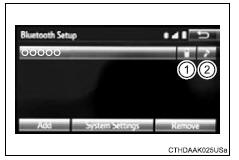
Supported profile icons for currently connected devices will illuminate.
Dimmed icons can be selected to connect to the function directly.
Auto connection
To turn auto connection mode on, set âbluetooth* powerâ to on.
*: Bluetooth is a registered trademark of bluetooth sig, inc.
When you register a phone, auto connection will be activated. Always set it to this mode and leave the bluetoothÂź phone in a place where a connection can be established.
When the engine switch is turned to the âaccâ or âonâ position (vehicles without a smart key system) or accessory or ignition on mode (vehicles with a smart key system), the system will search for a nearby cellular phone you have registered.
Next, the system automatically connects with the most recent of the phones connected to in the past. Then, the connection result is displayed.
Manual connection
When auto connection has failed or âbluetooth* powerâ is turned off, you must connect the bluetoothÂź device manually.
*: Bluetooth is a registered trademark of bluetooth sig, inc.
Follow the steps in âconnecting a bluetoothÂź deviceâ from 1.
Connecting a bluetoothÂź audio player
Registering an additional device
- Select âselect deviceâ on the bluetoothÂź audio control screen.
- For more information
Selecting a registered device
- Select âselect deviceâ on the bluetoothÂź audio control screen.
- For more information
Reconnecting a bluetoothÂź phone
If the system cannot connect due to poor signal strength with the engine switch in the âaccâ or âonâ position (vehicles without a smart key system) or accessory or ignition on mode (vehicles with a smart key system), the system will automatically attempt to reconnect.
If the phone is turned off, the system will not attempt to reconnect. In this case, the connection must be made manually, or the phone must be reselected.
 Registering a bluetoothÂź
device
Registering a bluetoothÂź
device
BluetoothÂź compatible phones (hfp) and portable audio players
(avp) can be registered simultaneously. You can register up to 5
bluetoothÂź devices.
How to register a bluetoothÂź device
Display ...
 Displaying a bluetoothÂź
device details
Displaying a bluetoothÂź
device details
You can confirm and change the registered device details.
BluetoothÂź device registration status
Display the âbluetooth* setupâ screen.
*: Bluetooth is a registered trademark of bluetooth ...
Other materials:
For vehicles equipped with mobile communication systems
Install the antenna as far away from the ecu and
sensors of the vehicle electronic systems as
possible.
Install an antenna feeder at least 20 cm (7.87 In.)
Away from the ecu and sensors of the vehicle
electronic systems. For details about ecu and
sensor locations, refer to the sec ...
Valve body
Components
Disassembly
Remove shift solenoid valve slt
Remove the bolt, plate and shift solenoid valve slt
from the valve body.
Remove shift solenoid valve sl1
Remove the bolt, plate and shift solenoid valve sl1
from the valve body.
Remove shift solenoid ...
System description
General
This system has the following functions: manual slide
open and close; auto slide open and close; manual tilt up
and down; auto tilt up and down; jam protection; and key
off operation.
Function of main component
System operation
The sliding roof has the following ...
