Toyota RAV4 (XA40) 2013-2018 Owners Manual: Bluetooth® phone message function
Received messages can be forwarded from the connected bluetooth® phone, enabling checking and replying using the audio system.
Depending on the type of bluetooth® phone connected, received messages may not be transferred to the message inbox.
If the phone does not support the message function, this function cannot be used.
Displaying “message inbox” screen
- Press the
 button.
button. - Select
 .
.
Receiving a message
When an e-mail/sms/mms is received, the incoming message screen pops up with sound and is ready to be operated on the screen.
- Select to check the message.
- Select to refuse the message.
- Select to call the message sender.
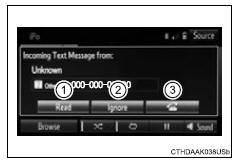
Receiving a message
- Depending on the cellular phone used for receiving messages, or its registration status with the navigation system, some information may not be displayed.
- The pop up screen is separately available for incoming e-mail and sms/ mms messages under the following conditions:
E-mail:
- “Incoming e-mail display” is set to “full screen”.
- “E-mail notification popup” is set to on
Sms/mms:
- “Incoming sms/mms display” is set to “full screen”.
- “Sms/mms notification popup” is set to on.
Checking the messages
- Display the “message inbox” screen.
- Select the desired message from the list.
- Check that the message is displayed.
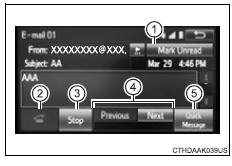
- E-mails: select “mark
unread” or “mark read” to
mark mail unread or read on
the message inbox screen.
This function is available when “update message read status on phone” is set to on
- Select to make a call to the sender.
- Select to have messages read out. To cancel this function, select “stop”.
- Select to display the previous or next message.
- Select to reply the message.
Check the messages
- Depending on the type of bluetooth® phone being connected, it may be necessary to perform additional steps on the phone.
- Messages are displayed in the appropriate connected bluetooth® phone’s
registered mail address folder.
Select the tab of the desired folder to be displayed.
- Only received messages on the connected bluetooth® phone can be displayed.
- The text of the message is not displayed while driving.
- When “automatic message readout” is set to on, messages will be automatically read out.
- Turn the “pwr vol” knob, or use the volume switch on the steering wheel to adjust the message read out volume.
- The message read out function is available even while driving.
Replying to a message
- Display the “message inbox” screen.
- Select the desired message from the list.
- Select “quick message”.
- Select the desired message.
- Select “send”.
If an error message is displayed, follow the guidance on the screen to try again.
Editing quick reply message
- Select “quick message”.
- Select
 corresponding to the
corresponding to the
desired message to edit. - Select “ok” when editing is completed.
Calling the message sender
Calls can be made to an e-mail/sms/mms message sender’s phone number.
- Display the “message inbox” screen.
- Select the desired message.
- Select
 .
. - Check that the “call” screen is displayed.
Calling from a number within a message
Calls can be made to a number identified in a message’s text area.
This operation cannot be performed while driving.
- Display the “message inbox” screen.
- Select the desired message.
- Select the text area.
- Select
 corresponding to the
corresponding to the
desired number. - Check that the “call” screen is displayed.
Calling from the incoming message screen
 Speaking on the phone
Speaking on the phone
The following screen is displayed when speaking on the phone.
To adjust the call volume
Select “-” or “+”. You can also adjust the volume using the steering
switches or the volume knob. ...
 Using the steering
wheel switches
Using the steering
wheel switches
The steering wheel switches can be used to operate a connected
cellular phone.
Operating a telephone using the steering wheel switches
Volume switch
Increase/decrease the volume
Press an ...
Other materials:
On-vehicle inspection
Connect intelligent tester
Connect the intelligent tester to the dlc3.
Start the engine and idle it.
Select the active test mode on the intelligent tester.
Hint:
Please refer to the intelligent tester operator's
manual for further details.
Check actuator motor operation
...
Defogging the windshield
Press .
The dehumidification function
operates and fan speed increases.
Set the outside/recirculated air
mode button to outside air mode if
the recirculated air mode is used.
(It may switch automatically.)
To defog the windshield and the
side windows early, turn the air
flow and t ...
High mounted stop light assembly
Components
Removal
Disconnect cable from negative battery
terminal
Caution:
Wait at least 90 seconds after disconnecting the
cable from the negative (-) battery terminal to
prevent airbag and seat belt pretensioner activation.
Remove back door center garnish (see page
ed-59)
...
