Toyota RAV4 (XA40) 2013-2018 Owners Manual: Audio system
Operations such as listening to audio, using the hands-free phone, confirming vehicle information and changing audio system settings are started by using the following buttons.
Audio system operation buttons
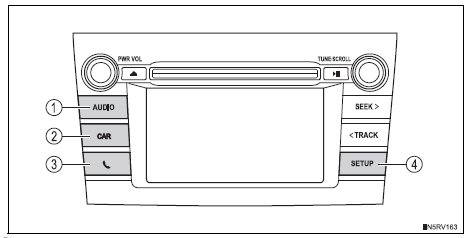
- “Audio” button
Display the “select audio source” screen or audio top screen.
- “Car” button
Press this button to access the vehicle information system.
 Button
Button
Press this button to access the bluetooth® hands-free system.
- “Setup” button
Press this button to customize the function settings.
Operating the touch screen
By touching the screen with your finger, you can control the audio system, etc.
Touch
Quickly touch and release once.
- Changing and selecting various settings
Drag*
Touch the screen with your finger, and move the screen to the desired position.
- Scrolling the lists
Flick*
Touch the screen with your finger and quickly move the screen by flicking your finger.
- Moving the list screen (list screen limit)
*: The above operations may not be performed on all screens.
When using the touch screen
- If the screen is cold, the display may be dark, or the system may seem to be operating slightly slower than normal.
- The screen may seem dark and hard to see when viewed through sunglasses.
Change your angle of viewing, adjust the display on the display settings . Or remove your sunglasses.
Notice
To avoid damaging the touch screen
- To prevent damaging the screen, lightly touch the screen buttons with your finger.
- Do not use objects other than your finger to touch the screen.
- Wipe off fingerprints using a glass cleaning cloth. Do not use chemical cleaners to clean the screen, as they may damage the touch screen.
 Steering wheel audio switches
Steering wheel audio switches
Some audio features can be controlled using the switches on
the steering wheel.
Operation may differ depending on the type of audio system or
navigation system. For details, refer to the manual p ...
Other materials:
Brake switch "b" circuit high
Description
The purpose of this circuit is to prevent the engine from stalling while
driving in the lock-up condition when
the brakes are suddenly applied.
When the brake pedal is depressed, this switch sends a signal to the ecm. Then
the ecm cancels the
operation of the lock-up clutch ...
Passenger side buckle switch circuit malfunction
Description
The passenger side buckle switch circuit consists of the occupant
classification ecu and the front seat
inner belt rh.
Dtc b1771 is recorded when a malfunction is detected in the passenger side
buckle switch circuit.
Troubleshoot dtc b1771 first when dtcs b1771 and b1795 ...
Mass or volume air flow circuit
Description
The mass air flow (maf) meter is a sensor that measures the amount of air
flowing through the throttle
valve.
The ecm uses this information to determine the fuel injection time and to
provide the appropriate air-fuel
ratio.
Inside the maf meter, there is a heated platinu ...

