Toyota RAV4 (XA40) 2013-2018 Owners Manual: Connecting a bluetooth® device
Up to 5 bluetooth® devices (phones (hfp) and audio players (avp)) can be registered.
If more than 1 bluetooth® device has been registered, select which device to connect to.
- Press the “setup” button.
- Select “bluetooth*”.
*: Bluetooth is a registered trademark of bluetooth sig, inc.
- Select the device to be connected.
Supported profile icons will be displayed.
- Phone
- Audio player
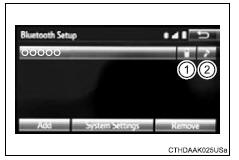
Supported profile icons for currently connected devices will illuminate.
Dimmed icons can be selected to connect to the function directly.
Auto connection
To turn auto connection mode on, set “bluetooth* power” to on.
*: Bluetooth is a registered trademark of bluetooth sig, inc.
When you register a phone, auto connection will be activated. Always set it to this mode and leave the bluetooth® phone in a place where a connection can be established.
When the engine switch is turned to the “acc” or “on” position (vehicles without a smart key system) or accessory or ignition on mode (vehicles with a smart key system), the system will search for a nearby cellular phone you have registered.
Next, the system automatically connects with the most recent of the phones connected to in the past. Then, the connection result is displayed.
Manual connection
When auto connection has failed or “bluetooth* power” is turned off, you must connect the bluetooth® device manually.
*: Bluetooth is a registered trademark of bluetooth sig, inc.
Follow the steps in “connecting a bluetooth® device” from 1.
Connecting a bluetooth® audio player
Registering an additional device
- Select “select device” on the bluetooth® audio control screen.
- For more information
Selecting a registered device
- Select “select device” on the bluetooth® audio control screen.
- For more information
Reconnecting a bluetooth® phone
If the system cannot connect due to poor signal strength with the engine switch in the “acc” or “on” position (vehicles without a smart key system) or accessory or ignition on mode (vehicles with a smart key system), the system will automatically attempt to reconnect.
If the phone is turned off, the system will not attempt to reconnect. In this case, the connection must be made manually, or the phone must be reselected.
 Registering a bluetooth®
device
Registering a bluetooth®
device
Bluetooth® compatible phones (hfp) and portable audio players
(avp) can be registered simultaneously. You can register up to 5
bluetooth® devices.
How to register a bluetooth® device
Display ...
 Displaying a bluetooth®
device details
Displaying a bluetooth®
device details
You can confirm and change the registered device details.
Bluetooth® device registration status
Display the “bluetooth* setup” screen.
*: Bluetooth is a registered trademark of bluetooth ...
Other materials:
Winter driving tips
Carry out the necessary
preparations and inspections
before driving the
vehicle in winter. Always
drive the vehicle in a manner
appropriate to the prevailing
weather conditions.
Pre-winter preparations
Use fluids that are appropriate
to the prevailing outside temperatures.
Engine oil
Engine c ...
Registration
Perform vehicle stability control system recognition in ecm
Notice:
If the vehicle has both cruise control and vsc, when
replacing ecm, perform vsc recognition as follows:
Turn the ignition switch on.
After waiting approximately 5 seconds, turn the
cruise control main switch on.
Ke ...
Function summary
The following operations can be performed simply by carrying the
electronic key on your person, for example in your pocket. (The driver
should always carry the electronic key.)
Locks and unlocks the side doors
Locks and unlocks the back door
Starts the engine
Operation signals
A bu ...
